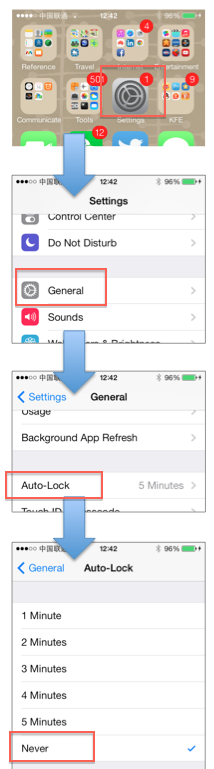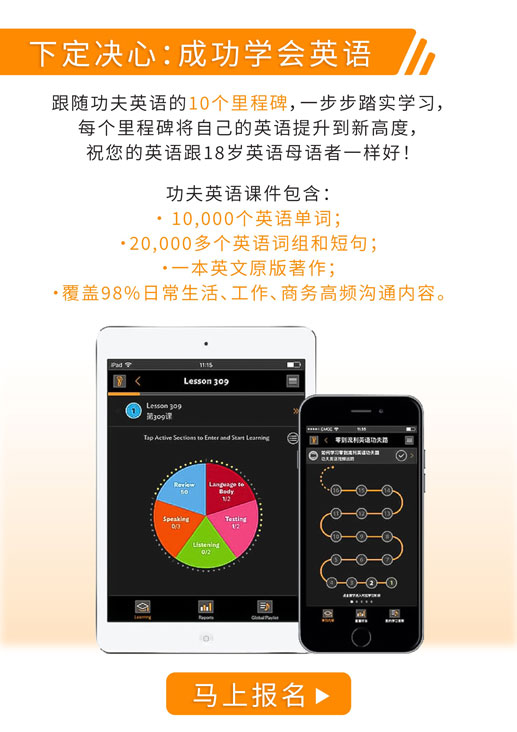Downloading the Kungfu English course requires a Wifi connection and a little bit of time. Also, before you start, we recommend you set your device "auto-lock" settings to "Never". You can find a guide at the bottom of this page to adjust your "auto-lock" settings.
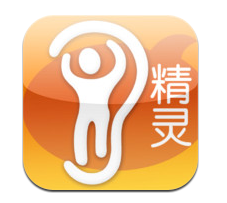
Using a Wifi connection, search for "功夫英语精灵" in the App Store. You can see the icon here on the right. Alternatively, send this link via email to your phone and directly access the correct App Store page:
https://itunes.apple.com/cn/app/gong-fu-ying-yu-jing-ling/id493452886?mt=8
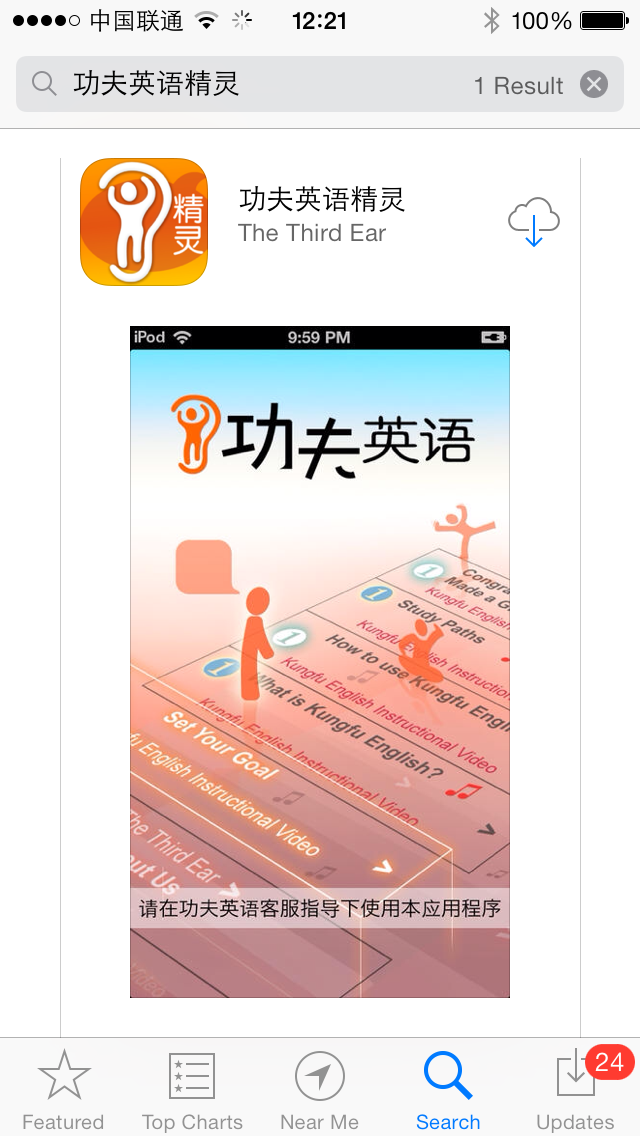
Step 1: Open the Kungfu English Genie application and then press the large orange button. (It will either say "Start" or "开始" depending on your system language).
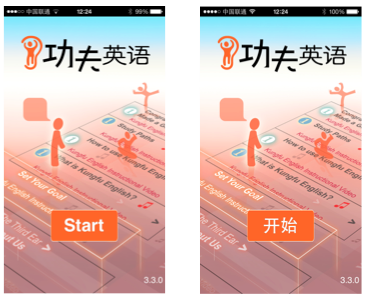
Step 2: On the second screen, press the flag button in the top right hand corner to adjust the language to English (if required).
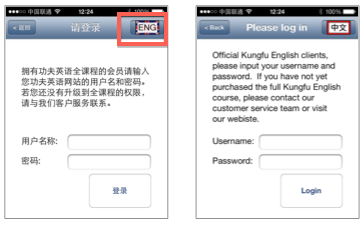
Step 3: Input your username and password, and then press "Login".
The course content will automatically start to download. Menus that are currently downloading will display "Downloading …". Menus that are in the queue for downloading will display "Wait for Download". You can immediately start to access the content inside the menus that do not display either of these messages.
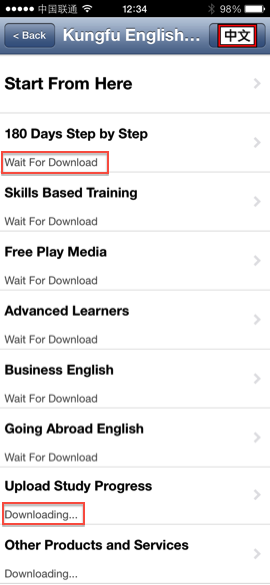
Depending on the speed of your connection, the entire course will need a few hours to complete downloading. If possible, we recommend that you put your device down for a little while and just leave it to process the download. (This assumes you have already set the "auto-lock" settings to "never").
Finally, if you navigate through the menus and can not find one that is currently downloading, it may mean the download has stopped due to a network time out. If this happens, simply navigate "back" to the home menu and press the "start" button once again.
Adjusting your device "auto-lock" settings